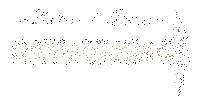
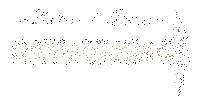
Netscape's VRML Navigation Diagram
NAVIGATION
Here are some quick pointers to get started with navigating in 3D scenes:
| Drag Alt + Drag Click Control + Click |
Walk through the scene Move the scene Jump to an attached web site Automatically walk to where you clicked |
|
| Drag Click |
Spin about the scene Popup the Live3D main menu |
Important! Use the Right Mouse Button!
Many people forget that you can use the right mouse button to popup the Live3D main menu
or to easily spin a scene around. Consequently, they miss much of what Live3D has to
offer. Don't let this happen to you. Also, note that Live3D will let you fling an
object with the right mouse button. This will cause the object to continue to spin on its
own and can sometimes be very helpful when examining a standalone model. Lastly, be sure
to check out our Spin, Look, and Slide navigation modes. Displaying
the HUD navigation help will give you complete directions on how to use the mouse and
keyboard while in any of these modes.
In order to view the VRML pieces, you will need to download a 3D VRML Viewer for the Internet Viewer you are using.
| NETSCAPE Users... For Supreme Performance 3D-Viewing, Download the Live3D Netscape Plug-In... (This site contains the files and instructions you will need to quickly set up and navigate through our 3-Dimensional Models and Information World.) Be sure to access and print the Live3D Navigation Diagram page !!!! |
 |